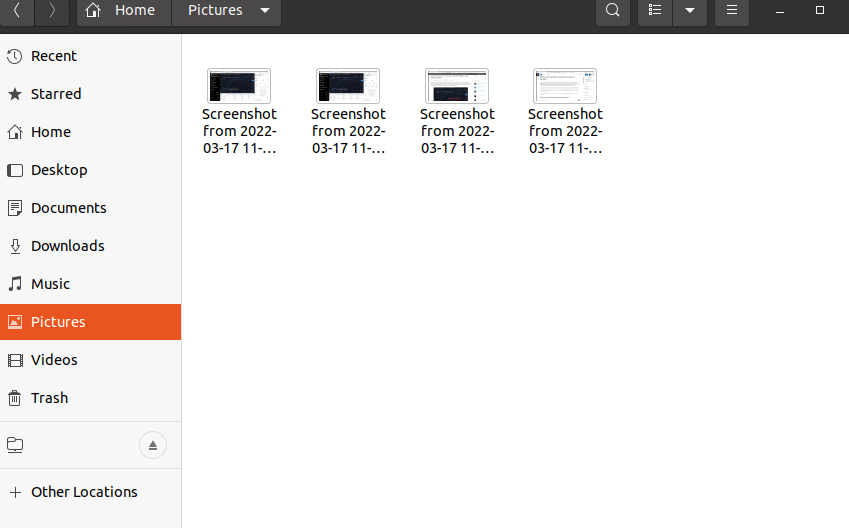Have you made a screenshot in Ubuntu by using the Print Screen button? Are you used to just open a photo program or some other editor and just paste your screenshot automatically and then go on and do the modifications needed. But, if you do the same in Ubuntu you will quickly discover that the print of your screen cannot be found on your clipboard. What has happened? Where did it go? Where can you find it?
There are several options if you want to make a screenshot in Ubuntu. You can, for example, use the popular editor GIMP and then create a new picture and make the screenshots directly through the program. Or you can use the Print Screen button to make a picture of your entire screen, or you can click CTRL-ALT-PrntScr to make a print screen of the actual window only.
But, no matter which option you choose, you will not find your picture automatically on the clipboard. So, where can you find it?
Where can I find my Ubuntu screenshots?
Let us say that you make a screenshot of this article that I am writing right now by clicking the Print Screen button.
When I have made the screenshot, I open the File explorer and go to my Pictures folder. There I can find all the screenshots I have made and I can decide to simply open them with a normal image viewer, or I can open it with GIMP or some other photo editor in order to make it all look the way I want it to look.
In other words, you will not find the print screen image on your clipboard, but instead, you will find it in your Pictures folder.
It wasn’t that hard, but it feels a little bit different than doing the same in Windows. But, in a few minutes you will be used to it and have no trouble anymore handling all your screenshots in Ubuntu like you did in Windows before.