Do you want to change your IP address? It can be arranged in several ways, some easier than others. Here you will find four ways in which you can change your current IP.
This section is a part of the IP Address FAQ. For answers to other IP Address related questions, visit the IP Address FAQ.
1) Turn off your router
 The first option is the easiest and hopefully that will fix the problem. Find your router at home and pull out the adapter. After five minutes put the cable back in and your router will restart and hopefully you will have a new IP address as you restart the router. If this doesn’t work you could turn it off before going to bed and turn it back on eight hours later as you wake up in the morning.
The first option is the easiest and hopefully that will fix the problem. Find your router at home and pull out the adapter. After five minutes put the cable back in and your router will restart and hopefully you will have a new IP address as you restart the router. If this doesn’t work you could turn it off before going to bed and turn it back on eight hours later as you wake up in the morning.
In most cases you will then be assigned with a new IP address. If you somehow should use a modem from back in the 20th century you will get a new IP every time you connect with your modem.
2) Let time help you
Since most ISPs don’t give you a static IP, that means that your IP will automatically change from time to time. That is the reason why you can not run a server from home either, because your IP address constantly changes because you have a dynamic IP address. Again, take the steps mentioned in option number one, and it can help you get the new IP address faster.
3) Use a VPN (best way)
If you want to change your IP address right now, without restarting your computer, without turning of your router or modifying anything, then you need a VPN connection. There are loads of VPN services available, and you can read reviews of the most popular VPN tools in our IP Address Guide. These services cost some money, but they are easy to use and will not only give you a new IP address, they will also encrypt your Internet connection hiding your activity from curious people. You can read more about how you can get an IP address in another country here.
4) Use a proxy
If you want to use a proxy you need to find a free proxy available on the Internet. Once you have found one open Firefox, Opera, Chrome or Internet Exploder and open options. In general you will find the proxy settings under the advanced settings and in the place where you can set up how your browser connects to the Internet. Add the right HTTP Proxy and Port, and afterwards you should be able to surf the net with your new IP address. It is always wise to restart your browser before giving it a try.
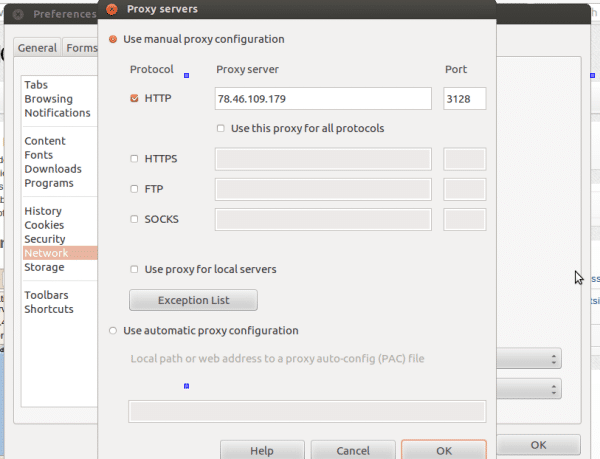
[stextbox id=”alert”]The proxy solution is very unstable and you never know when it is going to work and when it’s not. So, if you have some important business to be done, or are in need of a stable and secure solution, skip the proxy option.[/stextbox]
Check your old and new IP address
Before you start changing your IP address, make sure to check out what your current IP address is, so that you can check whether you have been successful in acquiring a new one. You can easily check your IP address here in the IP Address Guide.

Wow, wonderful blog layout! The overall look of your web site is fantastic, as well as the content! Thank you for the help and helpful advises.