If you are a Firefox user and you have the IP address and port of a good proxy server in your hand, then read on and find out how to setup a proxy server in Firefox.
Proxy servers are used by many to reach blocked content online, and it can be a quite effective way of doing so. Still, in most situations it can be real frustrating search and looking for a proxy server, only to find that you have tried ten different, and none of them seem to work any good and if they work, they are still very slow. That is why in general we recommend using a VPN solution instead which will provide you with IPs in different nations, it will encrypt your connection it will not only influence your browser, but all your online activity. To find out more about different VPN providers, visit our VPN provider information.
Setup a Proxy server in Firefox
- Press Tools and then Options
- Press Network
- Press Settings (Configure how Firefox connects to the Internet)
- Choose Manual Proxy configuration
- Add the IP and Port of your proxy server
- Press Okay
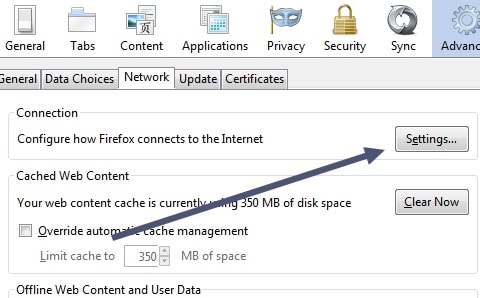
You may want to restart your browser and then you can try to surf using your proxy server the next time you start your browser. If nothing happens, the proxy server is probably not working and you may want to use another. If you have done this several times and it still does not seem to work, make a subscription to a VPN service instead and save time, energy and frustration.