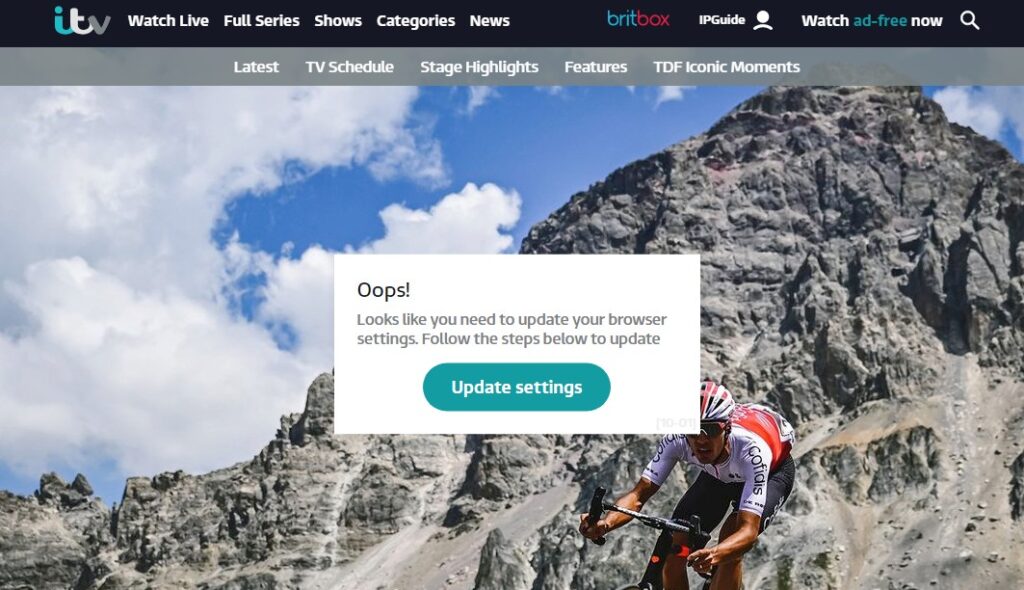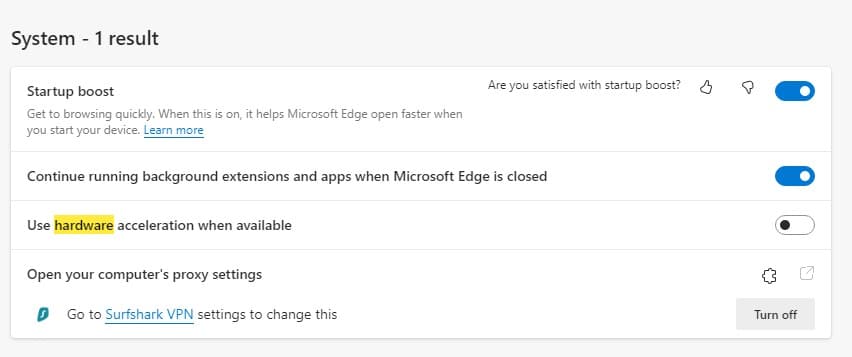Are you trying to stream content on ITVPlayer, but instead of showing the actual content, you see an error message that says that you have to update your browser settings. What is causing this error and how can you solve the problem?
This is only one out of many ITV error messages that we have described in our IP Address Guide. Those who try to stream ITV abroad will often see an error message in which ITV has detected that they are visiting from outside the UK, and thus they are restricted from viewing content.
Right now there are lots of people trying to stream content, but all they see is an error message telling them that: “Sorry! This video isn’t available right now.” What is causing that error?
But, we will not discuss those errors right now, but let us instead focus on the error telling you to change your browser settings in order to stream ITV online.
How to solve the browser update requirement from ITV?
ITV has given quite a lot of official information on how to solve this error. Below you can find their firsthand advice. This information is copied from the ITV website. You should definitely try following those instructions first. If they do not help you, follow our extra piece of advice that helped us fix the problem.
Desktop Chrome browser
1. Go to chrome://settings/content
2. Scroll down to the bottom of the page and click on Protected Content
3. Click the toggle button so it says “Allow sites to play protected content (recommended)”
Desktop Firefox browser
1. Go to about:preferences
2. Scroll down to the “digital Right Management (DRM) Content” section
3. Tick the “Play DRM-controlled content” box
Desktop Microsoft Edge:
1. Open Microsoft Edge
2. Scroll down to Settings Cookies & Permissions
2. Click on Protected Content. Make sure both options are toggled.
Mobile browser:
1. Tap the three vertical dots in the top right hand corner
2. In the dropdown menu, scroll down and tap “Settings”
3. In the settings page, scroll down and tap “Site settings”
4. In the site settings page, scroll down and tap “Media”
5. In the media page, tap “Protected content”
6. Tap “https://www.itv.com” and then tap “CLEAR & RESET”
7. Exit the browser settings and refresh the page you were trying to view.
8. When you see the pop up “www.itv.com wants to play protected content”, tap “ALLOW”
What if neither of these will solve the problem for you?
We tried to follow the instructions above, but neither of them solved the problem. How come? All settings were already set in the right place. But, we had a suspicion about one setting (not mentioned above), and this turned out to be the solution for us.
Turn on hardware acceleration!
In order to solve this problem, we opened settings and searched for the word “Hardware” (both in Firefox, Chrome, and Edge). This showed us a setting dealing with hardware acceleration. We had turned this off (on purpose), because that is needed in order to make screenshots of the content shown in the player. If this is turned on and you make a screenshot, you will only see a black empty box instead of a screenshot of the actual content. This isn’t true only for ITV Hub, but also for Netflix, and lots of other streaming services.
As we enabled hardware acceleration, we had to restart the browser. After that, we were once again able to stream ITV online without the error that we had to update our browser settings.
Has this information helped you? Are you once again able to stream ITV online? If you have further comments, questions, or pieces of advice, write a comment below.