IPVanish has just released version 3.0 of their new VPN client for Windows. They have also released new IPVanish clients for iOS and for Android. We have taken a look at them!
IPVanish is a leading VPN provider on the market, and they have had nice working clients available for Windows, iOS and Android until now as well. But, recently they released version 3.0 of their VPN client and we have taken a closer look at it. Keep on reading for information on its functions, improvements and screenshots!
Before we continue take a look at the old version of the IPVanish client first!
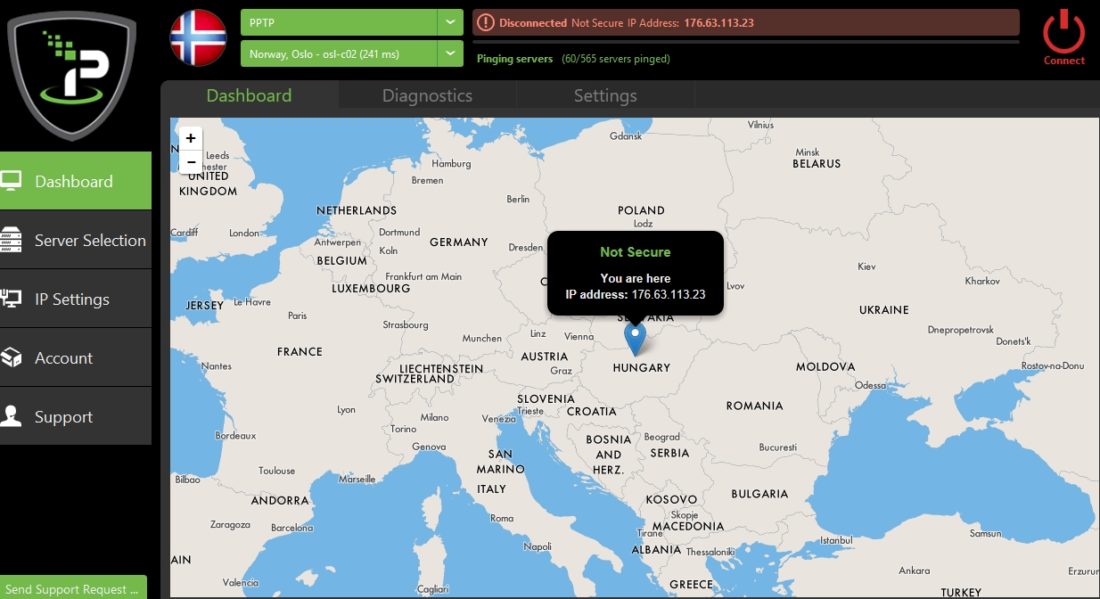
More about the new IPVanish client!
Upgrading from the old version of IPVanish to the new version was kind of smooth. It might have been a stand-alone event for us, but it complicated things a little bit that the new version of IPVanish did not uninstall the old version. Thus we ended up with two IPVanish installations at the computer once finished. Since we realized, we simply uninstalled the old version and thus we were ready to go!
The new IPVanish client!
We were quickly ready and the first thing we noticed was this. In the earlier IPVanish versions we always had to “allow” the client to run, as Windows warned us that it might be dangerous. It was a great joy for us not to receive this warning and makes starting the application even faster and more convenient.
Once the application is open you are offered a short tour in the new application. It isn’t really needed, but if you spend one minute on this tour it will be even easier to use its functions.
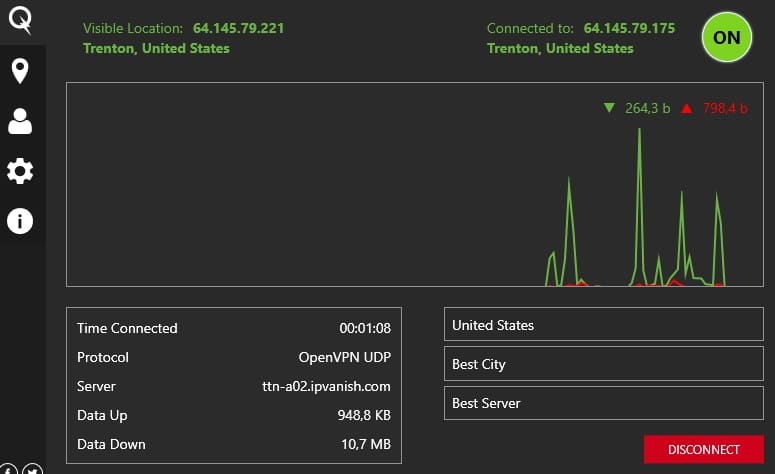
If you take a look at the screenshot above you will see several great functions at once. Here I will sum them up!
Some of the great functions in the main window
You can see connection time, the protocol type, the name of the server and also how much data has been transferred up and down at once. The data amount is brand new and comes really useful if you want to keep an eye on your bandwidth usage.
You can at any time choose which server to connect to. The fastest is simply to choose a nation and connect. But, if you have preferences you can also choose city. If you later want to even decide exactly which server in which nation you want to connect to, that comes in really useful. This is a really important function that we miss with for example HideMyAss (for example if you want to access Netflix in another nations 99% of all servers are blocked, and it is important to be able to connect to exactly the ONE server that actually works).
There is also an on/off button available, making it really easy at all times to either connect or disconnect for the VPN services of IPVanish.
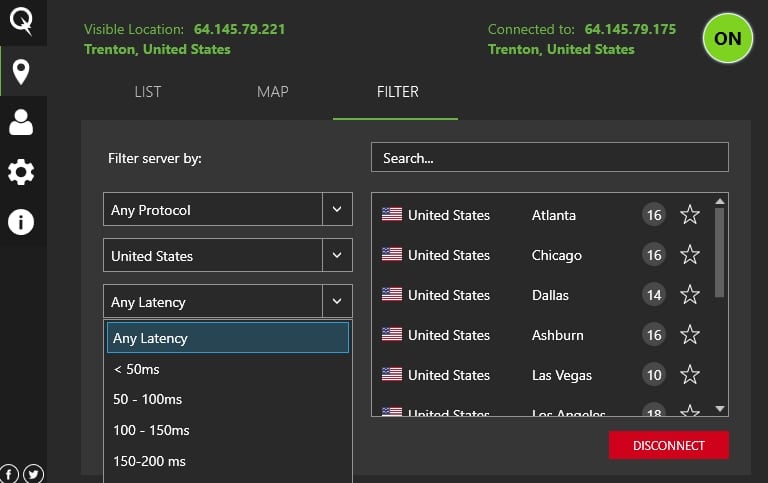
Use the IPVanish filter
In the new application for Windows they have added a very useful filter. Here you can filter the IPVanish servers available by nation, by speed or by protocol. You can in other words look for the servers with the best ping speeds, and then freely decide between them. Or you can filter by protocol type, and then add the speed filter and also nation, and thus you can find the server in a given nation with the protocol you desire with the best speed at once. This can be really useful for those who are looking for something special!
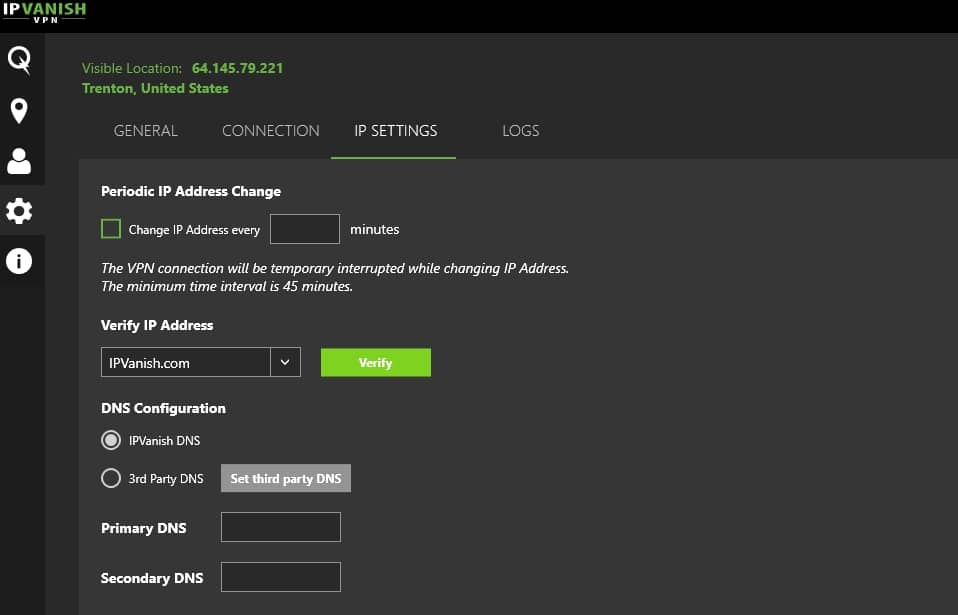
You get DNS freedom in the new IPVanish application
One of the great improvements in the new IPVanish application is the DNS freedom it gives. Here you can decide if you want to use the IPVanish DNS servers or the DNS servers provided by a third party. For most people the IPVanish DNS servers will be the perfect solution, but for those with special needs or requirements this will come very useful. One example is when Internet stops working after connecting to a VPN provider. This can be caused by ISP’s blocking the DNS servers from VPN providers. In such situations you will need to add Google DNS or something else, and it should work. No matter what… this is a great function that most people will never use (but, we are really glad that it is there).
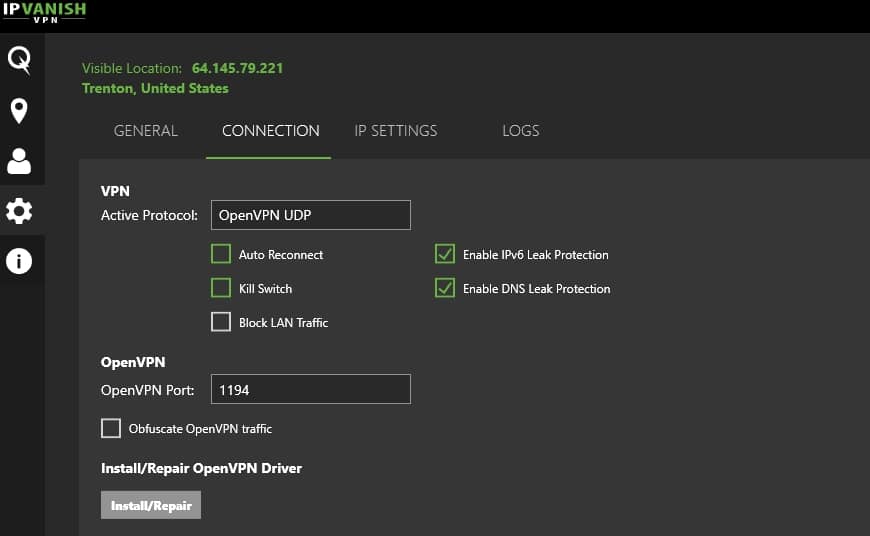
It is easy to configure the client
It is very easy to configure the new IPVanish client. As seen on the screenshot above you can easily enable functions such as Auto Reconnect or the Kill Switch. The kill switch is useful if you want to stop all Internet traffic at once if the VPN connection drops. You can also tell the IPVanish client which VPN protocol you want it to use by default, and if you want to block LAN traffic while connected to the VPN that can easily be enabled!
IPVanish in Android and IOS
We have taken a look at the IPVanish clients for iOS and Android as well. These of course look and feel differently from the Windows application, but when it comes to functions they are really similar. The functions described in this article can be found in these applications as well, so make sure to upgrade your IPVanish iOS and Android applications as well to the newest version!
We really like the new IPVanish client
Based on our tests so far of the new IPVanish client we must admit that we really like it. If you have an IPVanish subscription make sure to upgrade to the newest version. If you do not have an IPVanish subscription yet, click the button beneath and visit their website. You can also read our IPVanish review right here.
Have you tried the brand new IPVanish client yet? Did you like it? Are there any functions you are especially grateful for, or are there maybe functions that you miss? Write a comment and share your thoughts!