Yesterday, I wanted to watch some content on Hulu, but when I loaded the content, I got an error message giving me the following error code “Metadata-2-2c4F9F38.” But, what is the error message about, and what can you and I do to get rid of it?
I am not really sure what the error is about, but you can see a screenshot of the entire message beneath.
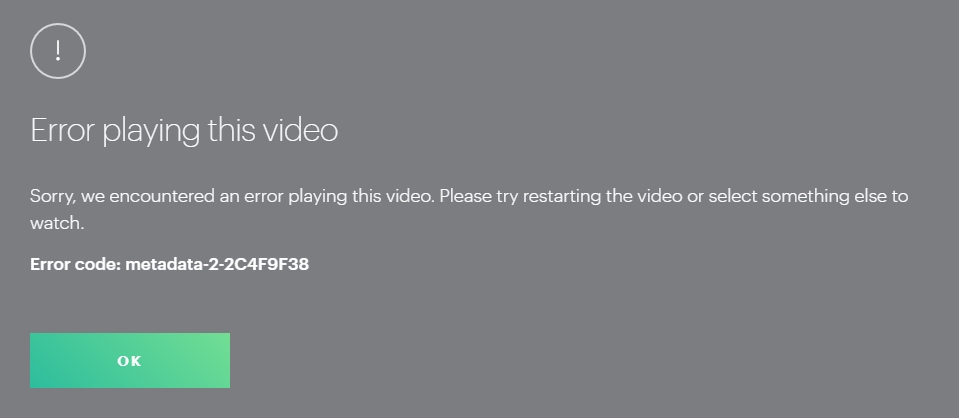
Most people who come to this site for help receive much more “typical” error messages on Hulu, like the streaming error code when you try to use a VPN that is blocked by Hulu. But, this is an error code few people have met, and probably few people will meet.
But, I have got to say, I managed to get rid of it quite easily. I tried to follow the instructions, that is, to restaurant the video or to select something else to watch, but that didn’t help me out at all. So, what did I do to get rid of the metadata error code on Hulu?
How I got rid of the metadata error code on Hulu
There might be several other metadata error codes on Hulu as well, but to me, I had a guess on the solution at once. When I got this error message, I was just testing the ExpressVPN SmartDNS service on my computer. It helped me stream content on quite a lot of streaming sites, but when I tried to watch Hulu, I got this error message. But, what was the error?
- I only managed to get the error message as I used a Hulu live account. If I used a Hulu account with a normal subscription, I did not get it. In other words, I could stream normal Hulu content with the SmartDNS service I used, but once I tried to watch any content on Hulu with my Hulu Live TV account (even if it was normal content included in the standard Hulu package), I got the error message.
- The solution to the problem was to use a VPN instead of the ExpressVPN SmartDNS. I, therefore, turned off the SmartDNS settings on my computer, and instead, I used the normal VPN service provided by ExpressVPN and connect to a server in the United States.
- Once I had an American IP address using ExpressVPN and their VPN application, I was able to stream all the content on Hulu (both with a normal subscription and with the Hulu live subscription).
What is the conclusion?
If you are using a SmartDNS service and have a Hulu Live subscription, or maybe you use a VPN that isn’t really working with Hulu, you might get this errror message. You should try to reload the video first, then to try and stream some other content. But, if that doesn’t work, you could try to use the VPN services of ExpressVPN to see if that will help you out. It for sure helped me out!
If you are located in the USA and get this message, you shouldn’t need a VPN, so if reloading the video or selecting something else doesn’t work, either wait for a few hours or contact the Hulu Customer Service.
If you are located outside the USA, make sure to give the VPN services of ExpressVPN a try. They are the best VPN provider on the market if you want to access streaming sites in other countries, and it is also the VPN provider with some of the best speeds out there. While many VPN providers will slow down your Internet connection (a lot), ExpressVPN will keep you online and able to surf and visit all your favorite websites without great loss in Internet speed.
Get a big ExpressVPN discount today!
If you click the button beneath and visit the ExpressVPN website, you will be given three months of free usage if you sign up for their 12-month package. In addition, you will be able to enjoy their full refund policy valid for 30-days.
Do not forget that you can use ExpressVPN on three devices at the same time, and with ExpressVPN, you can also get access to 6-7 different Netflix regions, watch BBC abroad, watch ITV abroad, stream NBC, CBS, FOX, ABC, and more in the United States, and unblock websites in more than 60 nations worldwide.
Doesn’t that sound cool? Give it a try. If you have any questions or comments related to the metadata error message on Hulu, use the comment field beneath and I will do my best to answer any questions as soon as possible!
Got the same metadata error code, but fixed it much more easily–I simply closed the tab, opened a new one, and was back in business!