Would you love to watch a live Premier League match on PeacockTV, or maybe a brand-new episode of your favorite PecockTV original series? Few things are more annoying than an error message destroying your plans. Are you seeing an error message saying “It looks like you don’t meet the US roaming rules” as you try to watch content on PeacockTV? What can you do about this error message?
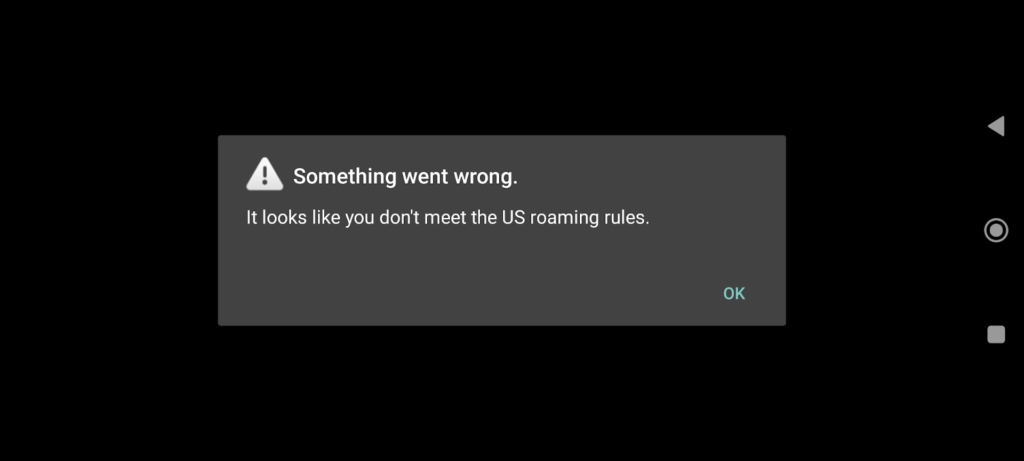
I have seen the message myself. Yesterday I wanted to stream a Premier League match between Arsenal and Aston Villa on PeacockTV, but instead of watching Arsenal win 2-1, I saw the error message in the picture above. What can you do if you have the same problem? Here I will explain the two most common reasons for seeing this error message and I will also explain to you how to get rid of it.
Error 1: You are located outside the United States.
The biggest problem is that you are located outside the United States. PeacockTV is only available to viewers in the USA. As a consequence, all viewers outside the United States will see this error message if they try to stream content on PeacockTV.
As you might know, a VPN can help you get an American IP address. It is important, however, to use a VPN that actually unblocks PeacockTV. During my tests this morning, ExpressVPN and Surfshark are great examples of such VPN providers. Click the links to visit their websites and to purchase a VPN subscription to one of them. Surfshark is the cheapest solution.
Install the VPN client of ExpressVPN or Surfshark on your device and connect to a server in the United States. It will only take some seconds and you will have an American IP address.
That should be enough, shouldn’t it? Despite the fact that I had an American IP address, I still saw the error message saying that I didn’t meet the US roaming rules. What was wrong? What was the solution?
Error 2: Your mobile network discloses your location.
Even if you are connected to a VPN server in the USA, your mobile network at your present location causes trouble with PeacockTV. As a result, you will see the error message even though you are connected to a server in the USA.
What is the fix to the problem?
It is easier than you think.
- Turn on flight mode on your mobile device.
- Connect to a local WiFi network.
- Connect to an ExpressVPN/Surfshark server in the USA.
- Watch your favorite show on PeacockTV.
This also means that you will be unable to stream PeacockTV on your mobile device using your 3G/4G connection. It only works if you use a WiFi network and combine it with your VPN while having flight mode enabled.
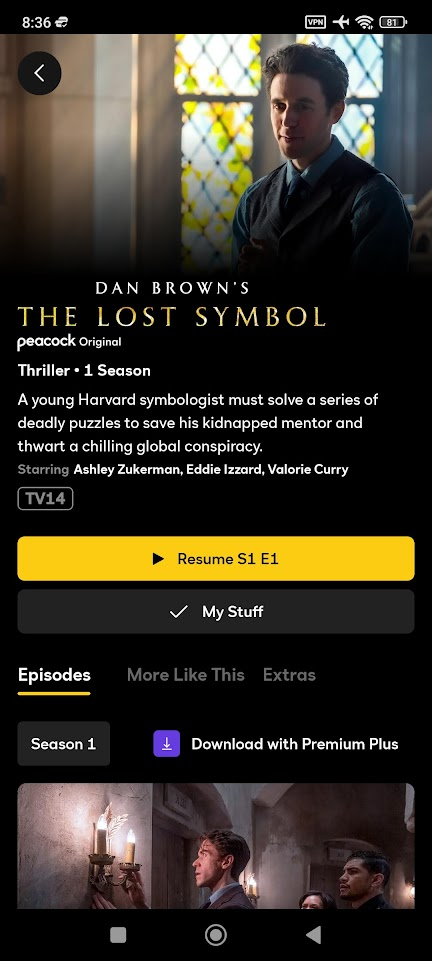
Do you have trouble finding the PeacockTV application in the Google Play Store?
Would you like to download the PeacockTV application to your device, but you are unable to find it in the Google Play Store? You can download it manually to your Android device from APKMirror.
Other interesting PeacockTV articles in the IP Address Guide.
Would you like to check other articles we have written about PeacockTV in the IP Address Guide? Here you have some recommendations.
- How to pay for PeacockTV Premium without an American payment card?
- How to watch PeacockTV abroad – an illustrated guide.
Bye bye – It looks like you don’t meet the US roaming rules
I hope you have now said goodbye to the “It looks like you don’t meet the US roaming rules” error message. I certainly have.
Have I been able to help you with these instructions? Write a comment below and let me hear from you. Do you have any further questions or do you need help? Write a comment and I will do my best to help!
Fantastic. You’re tip of switching on aeroplane mode and connecting back to the wifi did the trick. My VPNs always worked on the PC but not on the mobile for Peacock (Youtubetv was always ok). Genius – Thanks a lot.
Hello
It worked but when I want to cast to my tv I still get a message on my tv
It is because your TV uses a different Internet connection, and thus it will recognize your location. This can only be fixed if you setup the VPN connection directly on your router, which is a somewhat complicated process.
Your solution works great. Thanks! I am in Italy and have not been able to get ExpressVPN (using ALL of their available cities) to work except for this trick. Looks like ExpressVPN’s cat and mouse ploy doesn’t work well with Peacock.
Glad to hear that it worked for you, just like it did for me! 🙂
I’m literally in the USA and am still receiving these error messages on iOS.
I tried your instructions and it did not work. I am still getting the error message regarding US roaming rules.
Did you follow both parts of the instructions? Are you in the USA or outside the USA? Have you tried the flight mode trick? I know these instructions made it work for me, but something else might be causing this error for you then!