If you want to use HideMyAss or some other VPN service om your mobile phone, that can easily be fixed and arranged. Read on, and find out how to use HideMyAss on your mobile phone or other mobile device.
Before answering, you might wonder why it can be useful to use a VPN service on your mobile phone. The answer is easy! When outside using open WiFi networks a VPN service will protect your data and take care of your privacy. It will also make it possible for you to bypass geo-blocks, making content you normally would not reach accessible. So, very useful!
The instructions written here are quite the same for most of the mobile devices out there and also for most VPN providers, so even though we answer how to use HideMyAss on mobile phone, the information can be used in the same way if you for example want to use PureVPN on your mobile phone.
[stextbox id=”info”]Want to use VPN on your iPad? Detailed instructions on how to setup HideMyAss on your IPad can be found here! If you have an iPhone, follow these instructions.[/stextbox]
Before continuing log into your HideMyAss account, because you will need information from your account to make this work.
Setup HideMyAss on your mobile phone
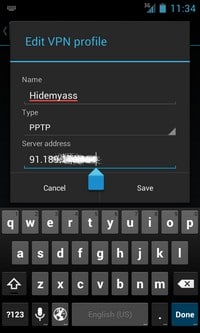 These instructions might vary a bit from phone to phone, but the general steps are quite similar.
These instructions might vary a bit from phone to phone, but the general steps are quite similar.
- Find the VPN option under Wireless & Networks
- Add a VPN profile
- Name: HideMyAss Spain
- Type: PPTP
- Server address: You can find the server address once you are logged into your HideMyAss account on the PPTP server list site. It should follow this pattern: 201.186.14.125 (do not copy this, because it will not work)
- You might have to add it at once, or maybe in the next step, but here comes username and password.
- Username: Add your HideMyAss username
- Password: Not the password connected to your account, but a special password which you can find before the PPTP server list once logged into your HideMyAss account.
- That should be it…
Be aware of the fact that some providers seem to block the usage of VPN over 3G. If you are connected to the Internet using WiFi protocol, it should be no problem, but if you have a mobile data package with your Internet provider (for example Vodafone) and want to connect to a VPN service using the data package from your provider (3G), there are some instances in which it will not work.
Hope it will work. If you have further questions, just write a comment and we will do our best to help!
If you are still having trouble how to setup vpn on mobile click here for more tutotials, VPN Tutorials for Windows | XP | Win7 | Vista | Linux | MacOS | Android | iPhone | iPad etc
http://www.purevpn.com/tutorials.php
I followed the instructions and it worked perfect on WiFi, but as you mentioned, it did not working using the 3G network of Vodafone (in Hungary). Anyway, thnks for the information and how-to-guide!
This is getting easier and easier now, as more and more VPN providers create Android applications. Since writing the article PureVPN, ExpressVPN, IPVanish and VyprVPN have provided us with great VPN applications. Will write more about these and others in the future!