Are you tired of using Google as your default search engine as you type text in the Google Chrome address bar? Would you like to change the default search engine for address bar searches? How can you add custom search engines like Ecosia and other search engines to Google Chrome?
The best way to start is by installing the browser extensions for Ecosia and other search engines you might want to use in Google Chrome. But, installing such an extension will not always override which search engine you use for address bar searches. So, what can you do to change your default search engine for address bar searches in Google Chrome?
If you have looked around for a while, you might have noticed that there are four default search engines added to Google Chrome which you can choose from in the settings. If you haven’t noticed yet, this is what you have to do in order to change the search engine you use when you type text in the address bar in Google Chrome.
- Click the settings icon in the upper right corner.
- Click settings in the menu
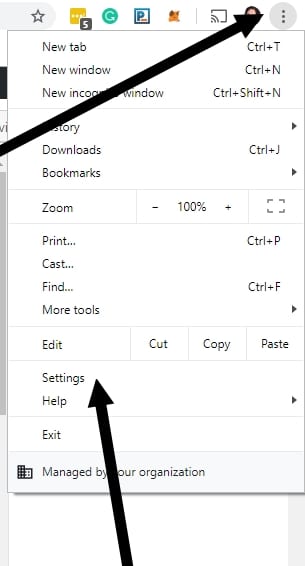
- Once you are in the settings menu, scroll down to “Select your Search Engine.”
- Normally, four search engines will be listed; Google, Bing, DuckDuckGo, and Yahoo.
- Pick the search engine you want to use.
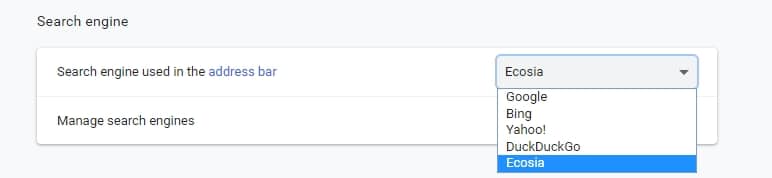
- If you want to use a Custom search engine like Ecosia (or something else), do as follows.
- Click the Manage Search Engines option.
- Click Add in order to add a new search engine.
- If you want to add Ecosia, use the following options.
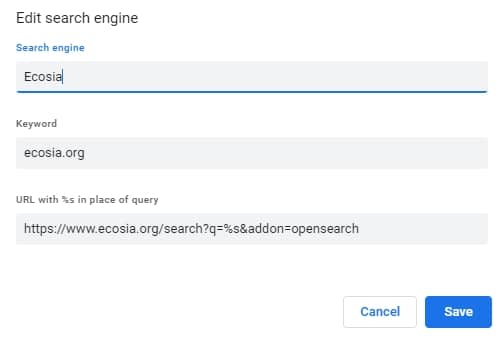
- Once this is saved and added, scroll down in the list of other search engines until you find the Ecosia option.
- Click the options button and click Make Default.

Once you click the button, it will be made the default search engine in Google Chrome, and future searches using the address bar will be made using this search engine. Isn’t that fantastic?
If you do not want to use Ecosia but some other engine, simply change the data you want to add with the name and the information of the search engine that you might be interested in.
Why is this important?
You might install search engine extensions for Ecosia and other search engines in your Google Chrome browser, but you will still not use it by default for future searches using the address bar. That is why you might have to do this manually, and it will for sure save you time as you want to plant trees and take care of the environment while searching the Internet for information in Google Chrome!
If you still have any questions related to this, write a comment or question, and I will do my best to help you out!