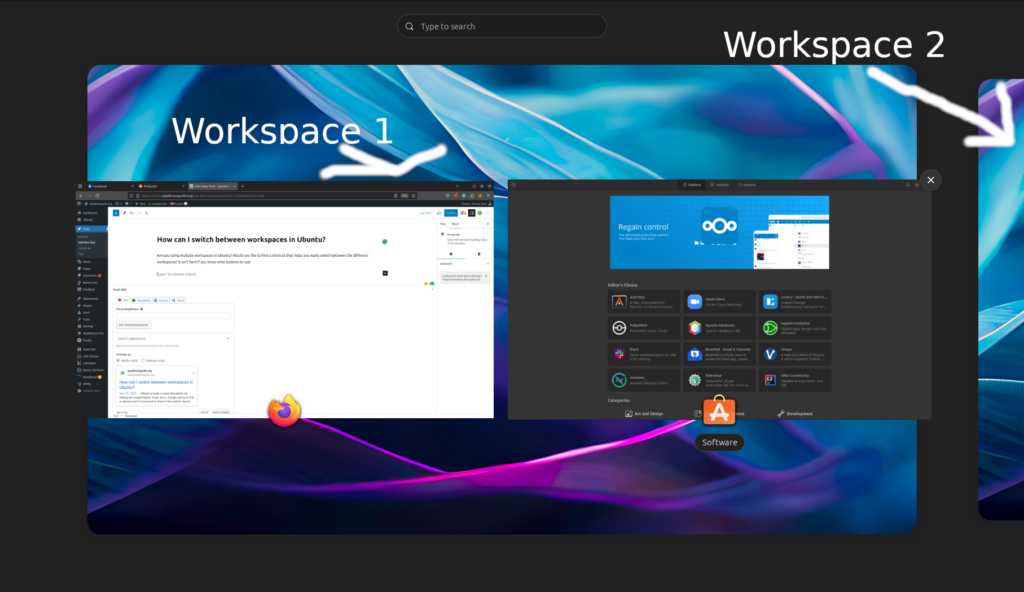Are you using multiple workspaces in Ubuntu? Would you like to find a shortcut that helps you easily switch between the different workspaces? It isn’t hard if you know what buttons to use!
As you can see, I have two workspaces available above. You can see all windows in the current workspace by clicking the power button (Windows button or whatever you want to call it). As you click this button, you will also see a tiny piece of the second workspace on the right side of the screen.
Let us imagine that you stream a football match in a browser window in your second workspace. You listen to the commentators, and suddenly you hear that your favorite team has scored a goal. You quickly want to jump to the second workspace. How is it done? Do you need to use your mouse and click here and there to check the other workspace or is there some easier keyboard shortcut you can use to get the work done?
Switch workspace quickly – a useful Ubuntu keyboard shortcut
It isn’t hard at all. You can quickly swap between the different workspaces available by using the following keyboard combination.
CTRL + ALT + Right/Left arrow
If you click this combination, you will immediately be taken to the workspace to the left or to the right. If there are no workspaces available to the left or to the right, nothing will happen. With this keyboard shortcut in your hands and in your head, you can switch between the different workspaces in less than a second, making it ideal for seeing all the goals, red cards, and VAR decisions with your own eyes, or maybe if you need to hide your activities and pretend like you are working as you hear your boss approach your desk.
If you have comments or questions, write them below.