ExpressVPN is one of the best VPN providers on the market. They might actually be the very best if your goal is to safe securely and unblock websites at the same time. But, did you know that they also have a SmartDNS service included in your subscription. This is ideal for those who want to unblock websites, without losing speed, and for those who doesn’t care much about encryption – just about unblocking.
But, how does ExpressVPN SmartDNS work? How can you setup their DNS servers on your device? What will you be able to unblock if you use ExpressVPN SmartDNS servers? In this thorough guide we will show you how to setup the DNS servers of ExpressVPN, share useful information about how this works, and also give you some insight about what you will be able to do once you have the ExpressVPN DNS servers up and running on your device or your router.
What is the difference between a SmartDNS service and a VPN service?
The main difference is that a SmartDNS service is only used to bypass geo-blocks. It will not protect you from hackers, it will show your IP address as you visit average websites, and it will not encrypt any of your activity. But, if you visit one of the websites that have a geo-block that you can bypass with the SmartDNS provider, a local IP address will show up as you visit that website, instead of your own.
On the other hand, a VPN will send all your traffic through a VPN tunnel, and all your activities will be encrypted and seem to
Most people who just want to bypass geo-blocks do not really need a VPN, but it is very important to only use the DNS services of companies that you trust. How come? If you use the DNS servers of a company with bad intentions, they can setup requests towards Netflix.com to be sent to some other site instead. Once you visit Netflix.com, they will show you a copy of the original site that they run, and thus they will be able to steal your login credentials, and maybe also credit card information and more. In the same way, they can route your traffic to websites in all directions and take advantage of you. But, that is if you use a poor DNS server/service. That is luckily not what’s up with ExpressVPN, so you shouldn’t have to worry about that as you use the SmartDNS services of ExpressVPN.
What can I unblock with ExpressVPN SmartDNS?
As you understand by now, the main intention and actually, the only intention of a SmartDNS, is to unblock websites and to give you access to geo-blocked material. But, what will you be able to unblock with the DNS servers of ExpressVPN?
I have just tested quite a lot of services, and during my recent test I was able to access the following websites:
- American Netflix
- BBC in the UK
- ITV in the UK
- NBC in the USA
- CBS in the USA
- Hulu in the USA (only with basic subscription, the live TV doesn’t work)
- HBO Now in the USA
- Amazon Prime in the USA
Some sites I were unable to stream with ExpressVPN
- Hotstar
- NRK in Norway
- ZDF in Germany
- Rai in Italy
These are just some examples. As you can see, ExpressVPN will help you unblock the most important streaming sites and TV networks in the USA and in England, but it isn’t the best if you want to bypass geo-blocks for TV networks and stations in other countries of the world.
What works and what services doesn’t work with ExpressVPN SmartDNS might also change from day to day, so maybe it will get better and work with more sites tomorrow.
Get 3 months for free of ExpressVPN today!
If you sign up for ExpressVPN using the button beneath you will be entitled to three months of free usage if you sign up for their 12-months package. They will also give you the chance to use your subscription on three devices at the same time, and you will also enjoy their 30-day full refund policy (in case you do not like their service).
If your only goal is to get access to one of the mentioned streaming sites that work with ExpressVPN SmartDNS, go ahead and set up their SmartDNS service on your device right away. But, if you want to get access to TV stations like Hotstar in India, maybe ZDF in Germany, or some other TV channel that doesn’t work with the DNS servers from ExpressVPN, use their VPN service instead.
How to set up ExpressVPN SmartDNS on your computer?
Do you have a Windows computer and now you want to give ExpressVPN SmartDNS a try? It is very easy!
- First, you need to log in to your ExpressVPN account. If you do not have an ExpressVPN account yet, visit their website (with the discount you get by clicking that link), sign up for their services and download their VPN client.
- Once you have logged in, click the button for DNS Settings
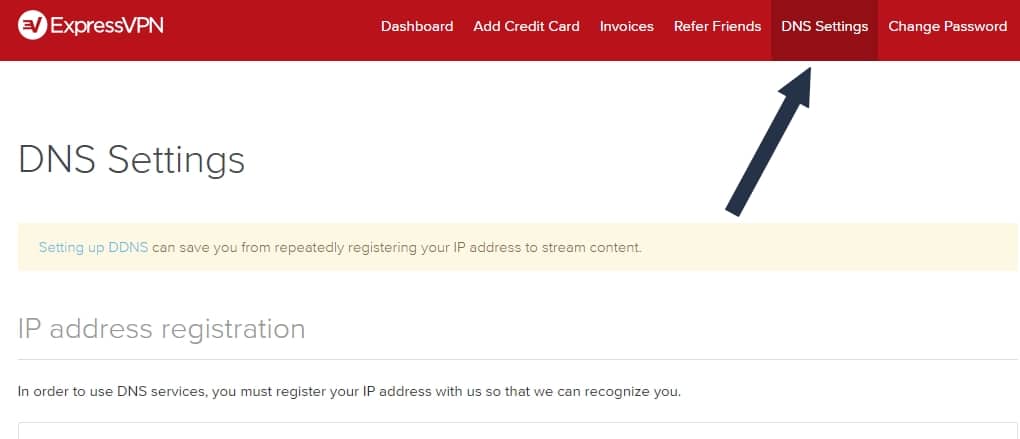
- Now you need to click the button to register your IP address (the DNS servers will only work if you register the IP address you currently have). That is the way to limit the usage of the DNS servers to people with an actual ExpressVPN subscription.
- Now it is time to configure the ExpressVPN DNS servers on your device. Click the “Configure DNS on this Device button”.
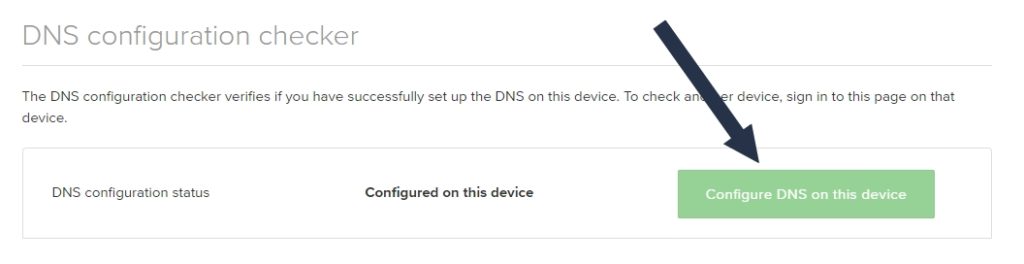
- After clicking the Configure button, you will be taken to a website which will show you the IP addresses of the ExpressVPN DNS servers. Write down or copy both of those IP addresses.
- Right click the Windows logo in the lower left corner on your computer. Select Network Connections.
- Now you click on “Change Adapter options.” If you use an older version of Windows, just search for network adapters, and you will be taken to the same place.
- Select the network adapter currently in use, right click, and choose properties.
- Look for the Internet Protocol Version 4 (TCP/IPv4) and select properties.
- Manually type in the addresses of the ExpressVPN SmartDNS servers in the field for the DNS servers.
- Choose Validate Settings Upon Exit, and click OK.
- It should now be up and running.
- If you return to the ExpressVPN DNS settings website you should also see a confirmation that it works.
If you take a look at the previous image you can see that the text says “Configured on this device.” If you have the ExpressVPN DNS settings set up correctly on your computer, it should look exactly like that.
If it is working, you can visit Hulu.com, Netflix.com, or other sites that work with ExpressVPN DNS servers and enjoy the content with no speed limitations or trouble.
How to setup ExpressVPN DNS on Android device?
The first steps from the Windows instructions are the same. You will need to log in to your ExpressVPN account and register your IP address at the DNS Settings site. Afterwards, you will manually have to configure the ExpressVPN DNS servers on your device.
- To do so, click Settings, followed by WLAN options.
- Choose the WiFi network in use, and click the arrow next to it.
- Choose IP Settings and select Static (not DHCP).
- Add the DNS servers to the DNS settings and click save.
- You are now ready to go.
As you can see, it isn’t that hard to set up ExpressVPN DNS servers on your Android device either.
Use ExpressVPN DNS on your Apple products, on your router and more
You can also use the ExpressVPN DNS servers directly on your router. If you do that, all the traffic running through the router will use the DNS servers, and thus you can easily unblock your favorite streaming sites, without altering anything on your actual devices (only at the router). This will also make you able to use the DNS servers on your Xbox, PlayStation, Chromecast and other devices.
If you have an Apple TV, you can setup the ExpressVPN DNS servers directly on your Apple TV under network settings.
ExpressVPN SmartDNS vs. Unlocator
The best SmartDNS provider on the market is Unlocator, at least we consider it to be so. But, Unlocator is “only” a SmartDNS service, while ExpressVPN Is one of the fastest and best VPN providers on the market, and their SmartDNS service is only ONE out of many services you can enjoy with your subscription. That is something very important to remember before you decide whether to use one or another.
And while Unlocator might work with many more regional websites, they are not at all able to unblock 6-7 different Netflix regions (like you can with ExpressVPN), and they cannot secure your Internet connection in any way.
I hope these instructions will help you get started using the ExpressVPN DNS servers. If you have any comments, any questions, or maybe want to share your experiences with the ExpressVPN SmartDNS service, please write a comment. We are really grateful for all your comments and thoughts, so do not hesitate to share whatever might be on your heart.
If you have a technical question related to how you can configure ExpressVPN on your device, please write it as well. We will do our best to help you out!