Do you have a subscription for Disney+? Would you like to discover some cool tips and tricks that will make you able to enjoy the platform and take advantage of it in an even better way? Here I will give you show you some tips and tricks that will help you turn on/off subtitles, change the audio language, turn off auto-play of new episodes, turn off/on background playing of movies, change your profile picture, add kid profiles to Disney+ and lots of other topics!
Disney+ has been a real take-off story for Disney so far. More than 10,000,000 people subscribed to the service on the first day, and even better, the content on the platform has received great reviews, especially The Mandalorian. If you have a subscription running, then you will for sure find some interesting tips and tricks in this article which will help you enjoy Disney+ even more. Let’s get started!
Disney+ Tips and Tricks video from YouTube
If you want to see some of the tips and tricks in a video, check the following YouTube video containing many of the described Disney+ Tips and Tricks!
All sorts of questions related to profiles on Disney+
How to add profiles (including kid profiles) on Disney+!
It is extremely easy to add different profiles on Disney+. When you are on the platform, click the account logo in the upper right corner. This is your user. As you can see on the picture beneath, here you can click the “Add New profile” picture, or you can choose to edit your profile. Or, you can simply switch profile to another profile by clicking the selected profile.
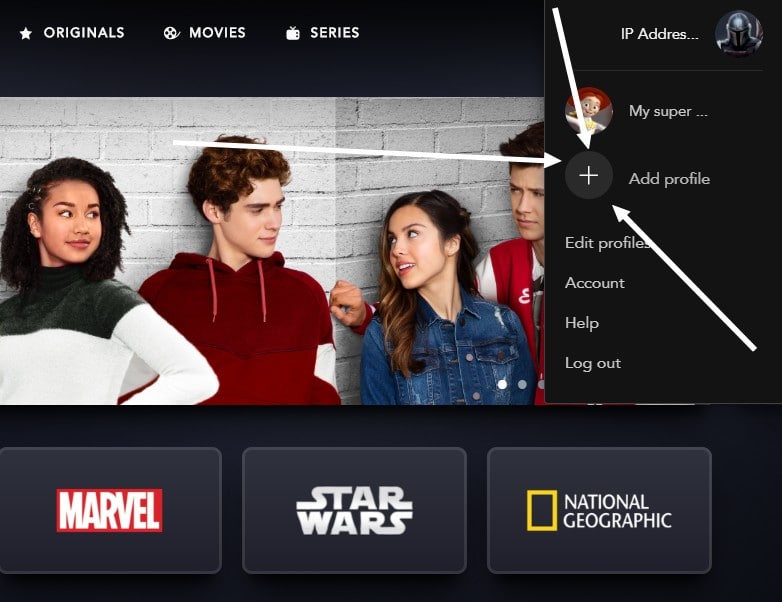
If you decide to add a new profile, then you will first get to select the icon for the new profile. Here you will find a big number of cool icons, some of them well known from animated movies, or you can choose to have the Mandalorian as your profile picture, or maybe one of the big superheroes from the Marvel universe. When you have selected your profile picture, you create the name of the profile, and here you also have the chance to select whether you want it to be a kids’ profile or not.
What is the difference between a kids’ profile and a normal profile on Disney+?
If you select a kids’ profile, the page will look a bit different. Here you will only see family-friendly programs available, and there will not be any of the more action-filled movies on display. The entire site looks more friendly, and it is a great setting for kids.
How to change the profile picture of an existing user on Disney+?
At first, I had some trouble discovering how it could be done, but the solution was straight in front of me all the time.

I guess you see it clearly now, just press the little pencil in the lower right corner of your profile picture (to the right on the site). You will then be able to get rid of your existing profile picture and find one much more suitable to your interests and your character!
How to delete a profile on Disney+?
Have you created a profile you do not need on Disney+? If you want to delete a profile, simply choose the Edit Profile setting and scroll down to the bottom of the texts. There you will see a setting saying “Delete profile.” Click this and get rid of the profiles you do not like.
It is important to know, that you need to have at least one running profile, so you cannot delete the main profile of the account.
How to make a kids’ profile change into a normal profile?
If you have made a kids profile and want to change it to a normal profile, simply go to the settings for editing your profile and change the option of the profile to an adult profile (and not a kids’s profile).
Questions related to sounds, audio, languages, and subtitles on Disney+
How to change the audio language on Disney+?
When you start a video, you can easily set up the audio language of the movie. Go to the language settings as you actually watch the movie. Here you can choose from the available audio languages. In some cases, English will be the only audio language available, while at other times you will be able to choose from a wide selection of audio languages.

How to change the subtitles language on Disney+?
Just like you can change the audio language on Disney+ as described above, you can also change the subtitle language. Once again, there is a big difference between the different titles. Some movies are only available in English with English subtitles, while others have a wide selection of subtitle languages.
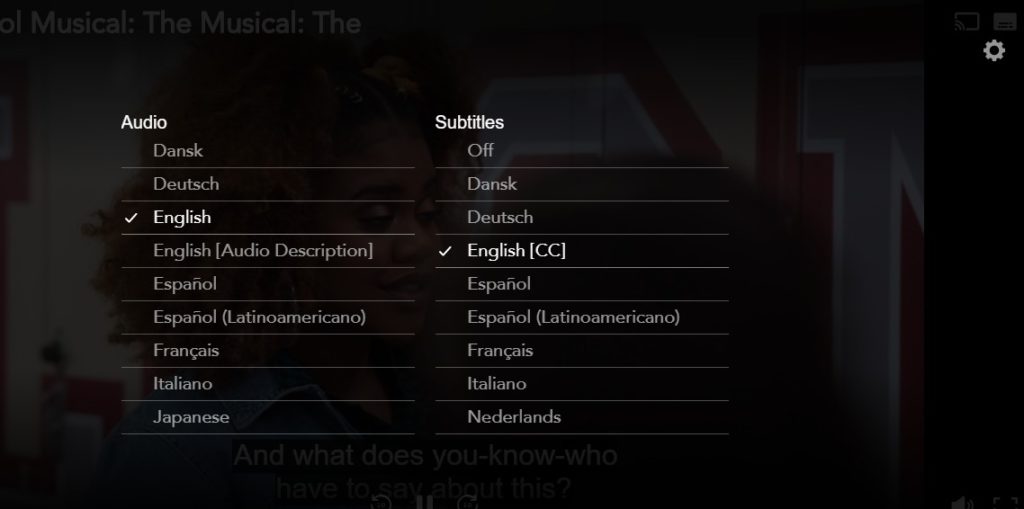
How to change the app language on Disney+?
Would you like the Disney+ website or the Disney+ application to show up in a different language? You can choose from several languages and you can make the entire site show up in French and Spanish, or in some other languages if you want to. But, how can it be done
You need to go to Edit Profile. Select the profile you are interested in. The last option you can choose is the language of the Disney Plus application. Choose the language you are interested in. Once you confirm, the language of the platform will change to the one you just selected.
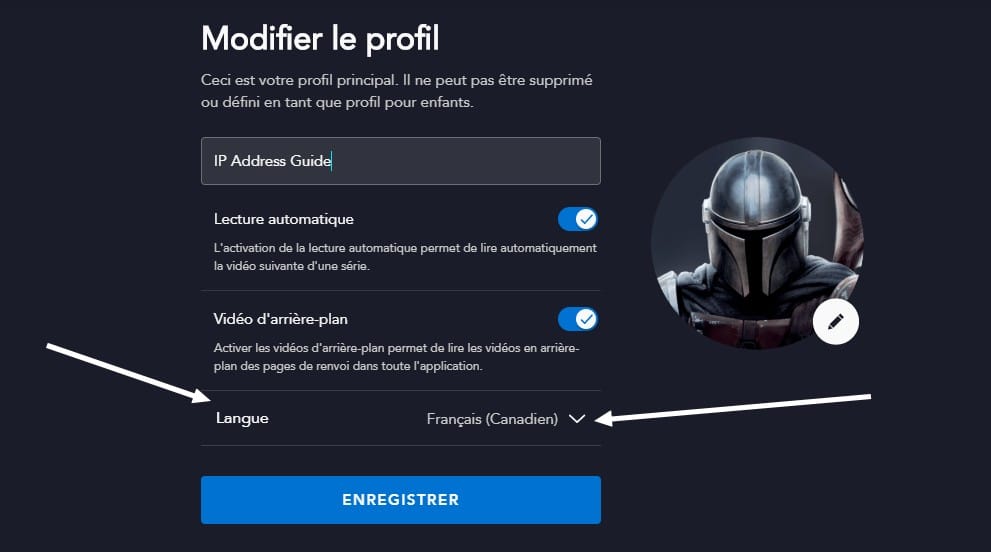
How to turn off autoplay of new episodes and seasons on Disney+?
Would you like Disney+ to stop playing content once an episode comes to an end? Or would you rather like the platform to automatically start the next episode once you have finished the first episode of The Mandalorian? There is an easy way to turn on and turn off the autoplay of new episodes on Disney+. Would you like to make some changes?
- Go to Edit Profile and select the profile you are using.
- Enable or disable Autoplay on your profile page.
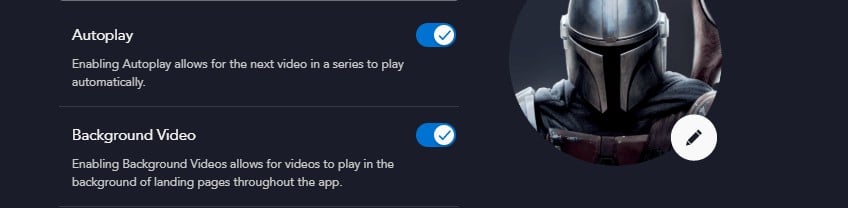
Can I turn off background videos on Disney+?
I have often been mad at the background videos on Netflix that keeps running and showing content and spoilers when I don’t really want to see it. Disney+ has made it easy to turn off such background videos and you do it in the same place where you turn on and off the autoplay function (see image above).
Simply go to edit profile and turn on or turn off the background video option.
Account settings on Disney Plus
How to change your password on Disney Plus?
Click the profile picture in the upper right corner and choose the account. Here you will see everything that deals with your account, including your registered email address, your password, and your subscription information (and payment information).
To change your password, click the change password option!
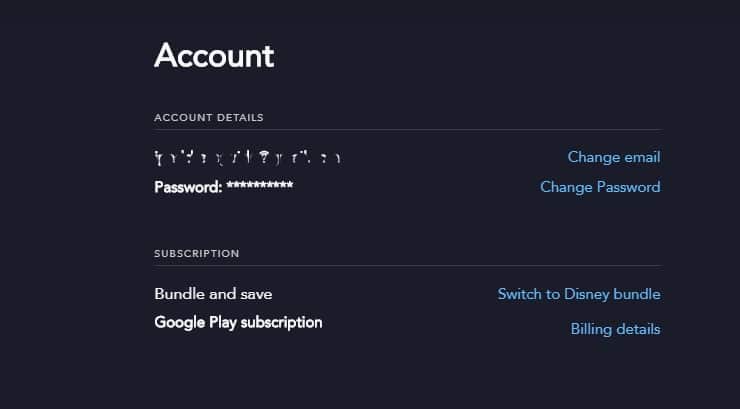
How to change your email address on Disney+?
Look at the options above and the image, and choose change email from the list.
How to change your active Disney+ subscription.
As you click the profile picture and choose the account, you will see the subscription option. Here you can see your current subscription, payment method, and you will have the chance to switch to the Disney Bundle, or to lower your subscription. You will also find the chance to cancel your subscription if that is of your desire.
Is it worth upgrading to the Disney Bundle?
The price of Disney+ is 6,95 USD, Hulu is 6 USD, and ESPN is 4,95 USD per month. But, if you buy the bundle the total price is 13 USD per month. So, if you want all three, or maybe just Hulu and Disney+, then the bundle is absolutely worth the price!
Disney+ playback of videos and content
How to add favorites on Disney+?
If you find a movie or a TV show that you want to watch, it might sound good to add it to your favorites, or to your watchlist as Disney Plus like to call it. It is very easy. When you find something you like, click the “+” next to the play button. It will then be added to your Watchlist, and when you click the watchlist option from the menu at the Disney Plus website or in the application, you will find what you recently added.
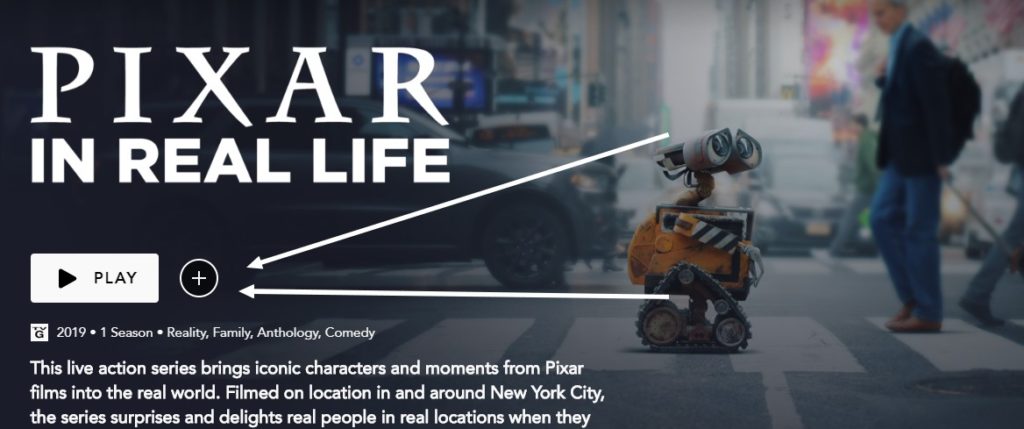
How to remove content from your Disney+ watchlist?
If you click the title you have on your watchlist, simply remove the selection from the “+” button, and it will be removed from your watchlist.
How to download content on Disney+?
You cannot download movies and TV shows in Windows and on Macintosh, but on Android and iOS devices, you can download content. With one subscription, you can download to as many as ten different devices. When you find something that you want to download, simply press the download icon on the page of the movie or the TV series, and you will be able to stream.
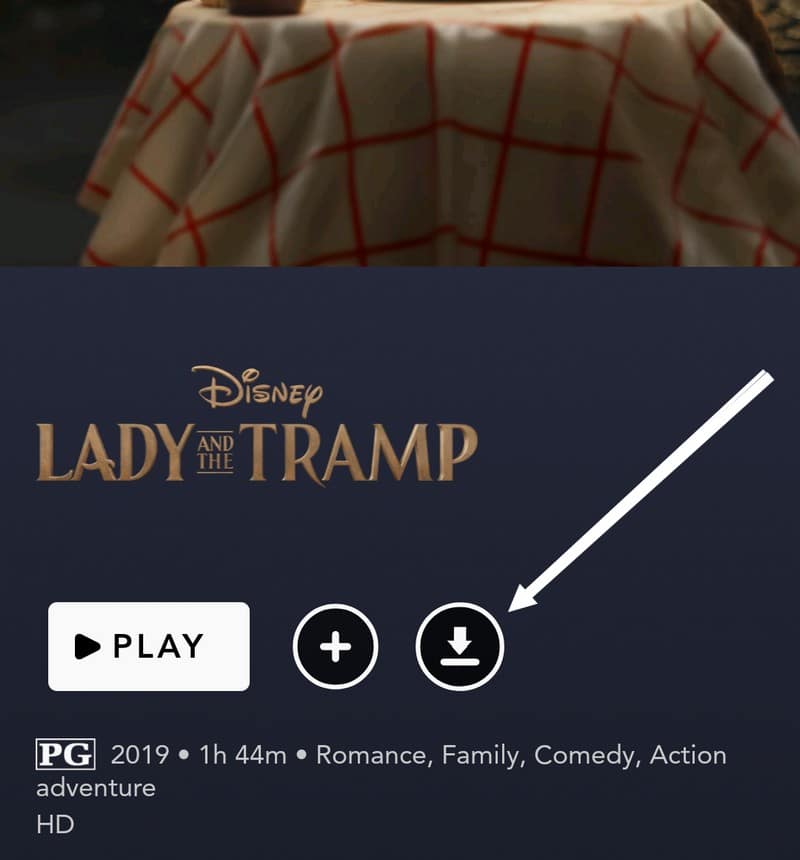
How to remove downloaded content?
Go to the menu option for downloads. Select EDIT from the upper corner, and you can now select the content that you would like to delete from your device. Maybe you want to delete it to save up space, or because you have watched it.
How to set download quality for Disney+?
Would you like to download content in maximal quality, or maybe in poorer quality? If you go to App Settings on your device, you will then be able to see the category “Downloads.” There you will find an option in which you can set the quality for the downloaded content. Select the option that suits you the best!
How to change download location for Disney+? (Internal storage or SD card)?
It is possible to save the content on Disney+ to an external card, or you can use your internal card. You can select the option that you prefer as you go to App Settings (on your mobile device), and there you will see the text “download location.” Pick the option that you would like to use!
How to allow Disney+ to work only when using WiFi?
Are you afraid of spending your entire data package on watching content on Disney+? Or maybe you are abroad and fear big bills if you accidentally stream content using your 3G/4G network? What can you do? If you open the Disney+ application on your Android/iOS device, you can go to App Settings. Here you see the option “Video Playback” where you will be able to select Mobile Data Usage. Here you can choose the option suitable for you. You can choose between the following options.
- Automatic (Reduce buffering, variable quality).
- Save data (Stream at a lower quality and use less data).
- Wi-Fi only (Stream over Wi-Fi only).
Disney+ abroad using a VPN
How to access Disney+ when in a country in which it cannot be streamed? If you have a valid Disney+ subscription already, all you need is a VPN that will help you access Disney+ abroad. If that is the case, then the best VPN providers for you are:
You can click the links to visit their websites. Surfshark VPN is the cheapest of the three providers, so if you just want the cheapest option, buy a subscription to Surfshark VPN.
But, should you have the desire to sign up and purchase a Disney Plus subscription, then you will need a VPN subscription first, but that in itself is not enough. How come? You will need an American payment card to purchase a Disney+ subscription in the USA. If you want to find out exactly what you need to do to fix this, check the following article in which I write detailed on how to pay for Disney+ abroad. You can also check the following YouTube video for more information.
Do you need more Disney+ help?
Have you got a Disney+ question that you cannot find an answer to here? Feel free to write down your question in the comment field and I will do my best to help you out as quickly as possible!
Is there a way to set global default subtitles? Right now I need to manually set them for every episode which is rather annoying.
Thanks for all the useful information in this article! 🙂
My Disney + content begins with a 3rd party narration that is very annoying. It’s a voice over that describes details about what I’m seeing. How do I disable this annoying feature?
Hi there David,
Click the icon while playing the video that gives you access to subtitles. There you will find under audio something that is called “English – AUdio description.” Change this to just simple English or some other language, and all the describing audio will be removed. By the way, if you ever want to watch Disney Plus without really watching, but listening to it like an audiobook, this is a really neat function. but, if you actually watch the monitor and what’s happening, I do understand that this can be really annoying!
is it possible to continue playing next movie (not series) in a watchlist automatically
Don’t know of any such function at this moment. Maybe something for the future?